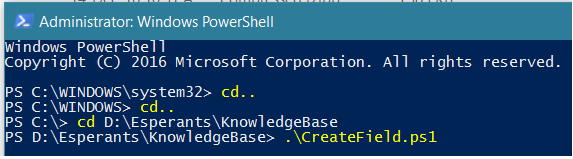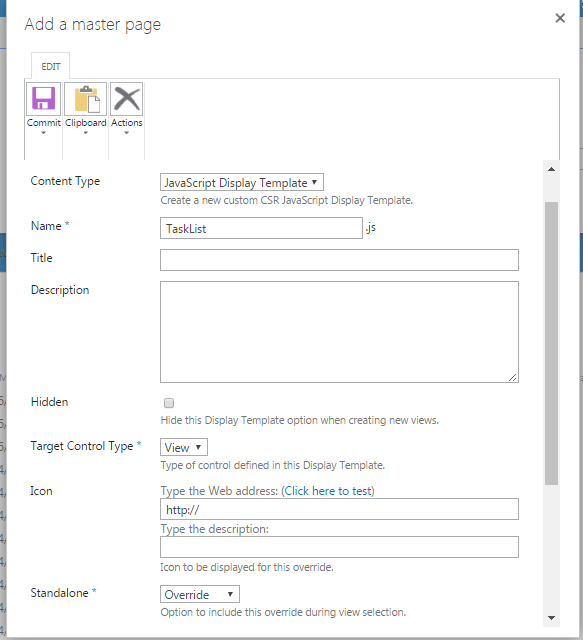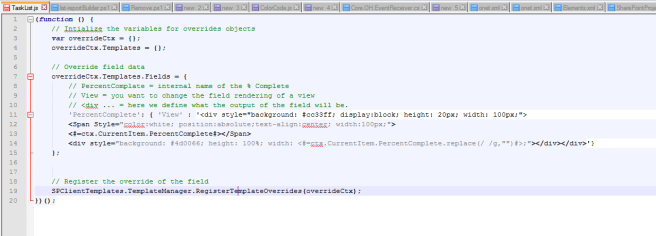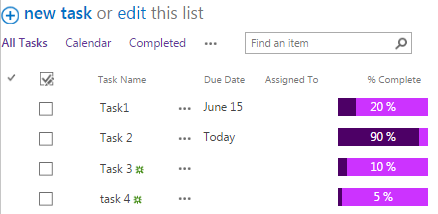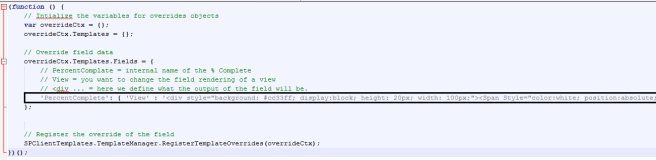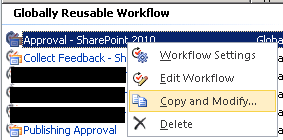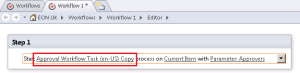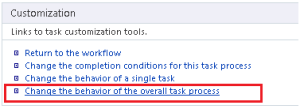There are 4 different ways to configure and manage document library.
- Folders
- Metadata
- Content Type
- Document Set
Part 2 will focus on Metadata Pros and Cons.
SharePoint Metadata presents a nice alternative to organizing documents in the SharePoint Document Library.
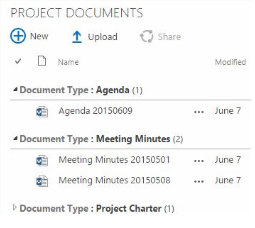
Metadata is best for:
- Teams that require standardization of their documentation
- Teams that need ability to easily find documents
- Anytime when you have lots of people uploading and accessing the files
- Larger teams
Pros:
- Organizes documents in a presentable fashion
- Allows for filtering, grouping, sorting of documents based on their properties
- Improves User Adoption of SharePoint
- Excellent way for newbies to find the right documents
Cons:
- Requires setup before documents can be uploaded to SharePoint Document Library
- No out of the box ability to set permissions based on metadata (the whole SharePoint Document library will have same permissions)
- “Open with Windows Explorer” and “Sync to desktop” no longer makes sense as there are no folders (all files sit in 1 flat library/folder)